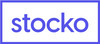Orders through charts can be put in two ways :
- Quick Limit Order Window
- Trade by right click menu in Charts
Trading through Quick Order:
Shortcut: Ctrl + Q Limit Orders could be placed through Quick Order sticker placed in top left corner of the chart. Buy and sell button are respectively showing the best available for selling and buying. It’s a movable sticker and could be placed according to convenience. Also it could be disabled if the user does not want to see it, by pressing Ctrl + Q, by un-checking View Quick Order in View menu or by un-checking in the Chart settings.

A confirmation message for submit order comes showing the details of the order. Once submit button is clicked or enter key is pressed the order is send.
Trading through Right Click Menu:
User can trade from any chart by right clicking and selecting “Buy Here” or “Sell Here”.
 Please note that only Limit and Stop Loss Market Order type is supported.
Please note that only Limit and Stop Loss Market Order type is supported.

Chart Order above LTP
When user place a Buy order on a chart if price related to cursor position is above the Close price of last candle then it would select SL-M order type and if it is below it will put a Limit order type.

Chart Order below LTP
Similarly, if user place a Sell order on the chart, if price related to cursor position is above the Close price of last candle then the order type selected would be Limit and if price is below Close price of last candle the order type selected would be SL-M.
User order details can be viewed in Order Book (Press F3)
WARNING ! When using this feature be SURE to create User trigger line ABOVE or BELOW the candle and not INSIDE the candle. By placing User trigger line INSIDE a candle, user order will be triggered even though the candle may not have penetrated from the reverse side.
Do not attempt to use this feature with price styles other than candlestick or OHLC bars.